Consumer Returns | Manufacturer Reports Menu
Consumer Returns Fulfillment Report:
1. As an Admin user, go to Reports.
2. Select Consumer Returns Fulfillment Report Export.
3. You will have the option to filter by Distributor, Retailer, select a Date Range, and Date Credited/Date Returned for the export.
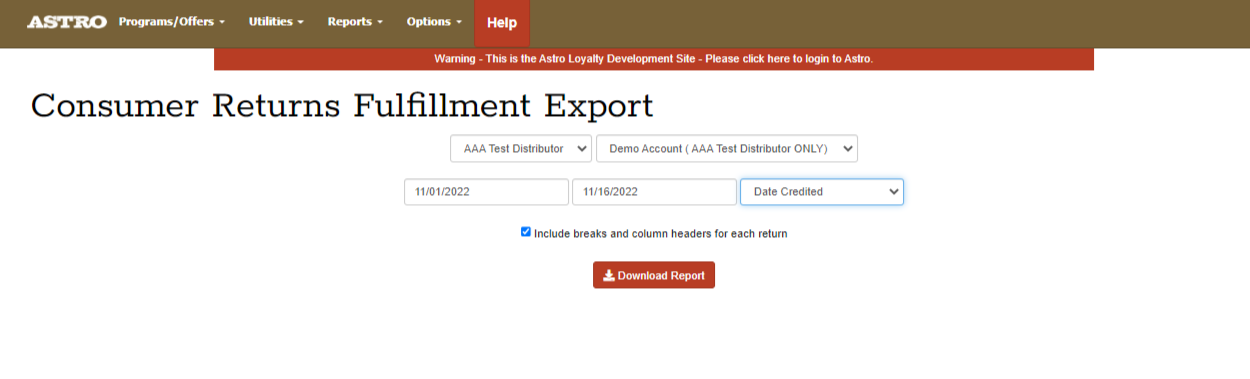
4. The export will look like this and contain the following information.
Fulfillment Batch, Return ID, Distributor, Astro Retailer ID, Retailers Name, City, State, and Zip Code. The Customer's Name and Email, Address, City, State, and Zip Code if the retailer entered that information in the customer's account. Along with the Item's UPC, Description, Date Returned, Reason for Return, Lot Code, Best By Date, and Date Credited by Distributor.

Fulfillment Batch, Return ID, Distributor, Astro Retailer ID, Retailers Name, City, State, and Zip Code. The Customer's Name and Email, Address, City, State, and Zip Code if the retailer entered that information in the customer's account. Along with the Item's UPC, Description, Date Returned, Reason for Return, Lot Code, Best By Date, and Date Credited by Distributor.
Related Articles
Frequent Buyer Pet Owners | Manufacturer Reports Menu
This is a list of every single consumer shopping at one of our retailer's stores who has ever had an open card in your program. This report does contain sensitive contact information, so just remember that your contract with Astro binds you from ...Distributor Free Goods Batches | Manufacturer Reports Menu
1. Go to Reports. 2. Select Distributor Free Goods Batches. 3. This is where you can follow along with the reporting and crediting process. NEW REWARDS will show you all redemptions that have been recently reported to your distributor partners but ...Free Goods Fulfillment Export | Manufacturer Reports Menu
1. Go to Reports. 2. Free Goods Fulfillment Report Export. 3. You can export according to any combination of Program, Distributor, or Retailer and for whatever date range you choose. 4. This export will show you how your distributor partners have ...My Programs | Manufacturer Programs/Offers Menu
1. Select "Show Me" under My Programs. Or use the menu at the top under "Programs/Offers" 2. You will see all of your active programs. You can use the filter to narrow down your view to specific types of programs (Frequent Buyers, Offers, Adoption, ...Distributor Free Goods Batches | Manufacturer Reports Menu
1. Go to Reports. 2. Select Distributor Free Goods Batches. 3. This is where you can follow along with the reporting and crediting process. NEW REWARDS will show you all redemptions that have been recently reported to your distributor partners but ...